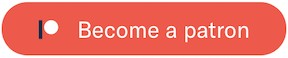CSS-Mint





Add some “Mint” to your web pages
CSS Mint is a lightweight and fully-responsive open source UI kit built to ease up layout and structuring of your web application. Built on top of normalize.css, it handles cross browser inconsistencies and provides minimalistic CSS components to be used in your application.
Installation
CDN
Key CDN
http://cssmint-4be7.kxcdn.com/CSS-Mint/dist/2.0.7/css-mint.min.cssCdnjs
https://cdnjs.cloudflare.com/ajax/libs/CSS-Mint/2.0.7/css-mint.min.cssJSdelivr CDN
https://cdn.jsdelivr.net/npm/css-mint@2.0.7/build/css-mint.min.css
via bower
You can install the kit using bower. Make sure you have bower installed, then run :
bower install CSS-Mint
via npm
npm install CSS-Mint
Or,
download the latest version and include
css-mint.min.css to your project.
Components
All component classes have a
cm-* prefix.
Alert
Create alert messages by adding a
cm-alert class with any of the optional styling classes -
primary,
success,
warning or
error.
Example -
<div class="cm-alert">Default alert</div>
<div class="cm-alert primary">Primary alert</div>
<div class="cm-alert success">Success alert</div>
<div class="cm-alert warning">Warning alert</div>
<div class="cm-alert error">Error alert</div>
Badge
Create badges by simply adding a
cm-badge class with any of the optional styling classes. Add a
rounded class to have a circular badge.
Example -
<span class="cm-badge">Default</span>
<span class="cm-badge primary">Primary</span>
<span class="cm-badge success">Success</span>
<span class="cm-badge warning">Warning</span>
<span class="cm-badge error">Error</span>
<span class="cm-badge rounded">10</span>
<span class="cm-badge rounded primary">20</span>
<span class="cm-badge rounded success">30</span>
<span class="cm-badge rounded warning">40</span>
<span class="cm-badge rounded error">50</span>
Default Primary Success Warning Error 10 20 30 40 50
Breadcrumb
Use the
cm-breadcrumb class to create a breadcrumb component out of a
ul or
ol element with the specified list items.
Example -
<ul class="cm-breadcrumb">
<li>
<a href="#">Home</a>
</li>
<li>
<a href="#">Products</a>
</li>
<li>
<a href="#">Electronics</a>
</li>
<li>
<a href="#">Headphones</a>
</li>
<li class="active">
<a href="#">JBL</a>
</li>
</ul>
Button
Create solid buttons using the
cm-button class with any of the optional styling classes.
Alternatively you can create line buttons with the additional
line class.
Example -
<button class="cm-btn">Default</button>
<button class="cm-btn primary" disabled>Disabled</button>
<button class="cm-btn primary">Primary</button>
<button class="cm-btn success">Success</button>
<button class="cm-btn warning">Warning</button>
<button class="cm-btn error">Error</button>
<button class="cm-btn primary line">Primary</button>
<button class="cm-btn success line">Success</button>
<button class="cm-btn warning line">Warning</button>
<button class="cm-btn error line">Error</button>
Card
Create lifted card components with the
cm-card class. You can optionally add a dedicated
header,
body and
footer to the card using the
cm-card-header,
cm-card-body and
cm-card-footer classes.
Example -
<div class="cm-card">
<div class="cm-card-header">
Header
</div>
<div class="cm-card-body">
Lorem ipsum dolor sit amet consectetur adipisicing elit. Animi praesentium neque possimus pariatur provident tempora. Aut
perferendis iste unde cum, rerum consequatur tempora, porro voluptatum sequi tenetur recusandae
eos suscipit.
</div>
<div class="cm-card-footer">
Footer
</div>
</div>
<div class="cm-card">
<img src="img/landscape.jpg" class="cm-resp-img" />
<div class="cm-card-body">
Lorem ipsum dolor sit amet consectetur adipisicing elit. Provident eius praesentium dignissimos, reprehenderit est ratione
incidunt autem laudantium quia non necessitatibus earum quidem laboriosam quibusdam voluptas
qui maxime blanditiis pariatur?
</div>
</div>
<div class="cm-card">
<img src="img/tech.jpg" class="cm-resp-img" />
<div class="cm-card-body">
Lorem ipsum dolor sit amet consectetur adipisicing elit. Provident eius praesentium dignissimos, reprehenderit est ratione
incidunt autem laudantium quia non necessitatibus earum quidem laboriosam quibusdam voluptas
qui maxime blanditiis pariatur?
</div>
<div class="cm-card-footer">
<button class="cm-btn success get-started">Get Started</button>
</div>
</div>


Grid system
CSS mint comes with a standard
12 column responsive grid. A grid container can have multiple rows
and these rows can have multiple columns. Create
a grid container using the
cm-grid class and use the
cm-row and
cm-col-* classes to create your responsive layout.
- All rows and columns must be placed within the grid container, and within the grid row only should the grid columns be placed. The content is placed within these columns.
- Columns have a default left/right padding (gutter) of
15px. - Columns can be created by specifying the number of any of the
12available columns (from 1-12). Eg - Two equal columns can be created using twocm-col-xs-6classes. - Grid columns can also have an offset, specifying which, adds a
margin-leftto the targeted column. Eg -cm-col-xs-offset-3applies amargin-leftof100 / 4 = 25%to the column, as total grid columns of12can have12 / 3 = 4columns of the specified class and width of each of these columns can be100 / 4 = 25%, which is the applied margin. - The grid system provides media query powered breakpoints for various screen sizes. These breakpoints can be used with the grid columns for creating desired responsive layouts.

Example -
<div class="cm-grid">
<div class="cm-row">
<div class="cm-col-md-1">
<div>1</div>
</div>
<div class="cm-col-md-1">
<div>2</div>
</div>
<div class="cm-col-md-1">
<div>3</div>
</div>
<div class="cm-col-md-1">
<div>4</div>
</div>
<div class="cm-col-md-1">
<div>5</div>
</div>
<div class="cm-col-md-1">
<div>6</div>
</div>
<div class="cm-col-md-1">
<div>7</div>
</div>
<div class="cm-col-md-1">
<div>8</div>
</div>
<div class="cm-col-md-1">
<div>9</div>
</div>
<div class="cm-col-md-1">
<div>10</div>
</div>
<div class="cm-col-md-1">
<div>11</div>
</div>
<div class="cm-col-md-1">
<div>12</div>
</div>
</div>
</div>
Header
Create a header component with the
cm-header class. Optionally you can add a
primary or
inverted class to have a thematic header. To make a header fixed to
the top, add a
fixed class.
The header component comes with an additional
logo and a
nav component. The logo component can be used to place a left aligned
logo in the header using the
cm-logo class. A right aligned nav bar component can be placed in the
header using the
cm-nav class.
Example -
<header class="cm-header">
<div class="cm-logo cm-text-large">
<a href="#">Logo</a>
</div>
<nav class="cm-nav">
<ul>
<li>
<a href="#">Link 1</a>
</li>
<li>
<a href="#">Link 1</a>
</li>
</ul>
</nav>
</header>
<header class="cm-header primary">
<div class="cm-logo cm-text-large">
<a href="#">Logo</a>
</div>
<nav class="cm-nav">
<ul>
<li>
<a href="#">Link 1</a>
</li>
<li>
<a href="#">Link 1</a>
</li>
</ul>
</nav>
</header>
<header class="cm-header inverted">
<div class="cm-logo cm-text-large">
<a href="#">Logo</a>
</div>
<nav class="cm-nav">
<ul>
<li>
<a href="#">Link 1</a>
</li>
<li>
<a href="#">Link 1</a>
</li>
</ul>
</nav>
</header>
Input
CSS mint has standard styling for input elements. It also comes with optional component wrappers for file
upload
using the
cm-file-input class and select box using the
cm-select-input class.
Example -
<input type="text" placeholder="Enter your name" />
<input type="text" placeholder="I am disabled" disabled />
<input type="password" placeholder="Enter your password" />
<input type="email" placeholder="Enter your email" />
<input type="number" placeholder="Enter your phone no." />
<input type="search" placeholder="Search..." />
<input type="url" placeholder="Enter your website" />
<div class="cm-file-input">
<div class="file-input-label">Upload a file</div>
<input type="file" />
</div>
<div class="cm-select-input">
<select>
<option>Option 1</option>
<option>Option 2</option>
<option>Option 3</option>
<option>Option 4</option>
</select>
</div>
<br/>
<textarea></textarea>
<input type="radio" />
<input type="checkbox" />
Pagination
Add a
cm-pagination class to a
ul or
ol to create a pagination component.
Example -
<ul class="cm-pagination">
<li class="prev">
<a href="#">Prev</a>
</li>
<li>
<a href="#">1</a>
</li>
<li class="active">
<a href="#">2</a>
</li>
<li>
<a href="#">3</a>
</li>
<li>
<a href="#">4</a>
</li>
<li>
<a href="#">5</a>
</li>
<li class="next">
<a href="#">Next</a>
</li>
</ul>
Swatches

Table
CSS mint comes with standard styling for tables. Optionally you can add a
primary class to have a thematic table.
Example -
<table>
<thead>
<tr>
<th>S.no.</th>
<th>Name</th>
<th>User Id</th>
<th>Status</th>
</tr>
</thead>
<tbody>
<tr>
<td>1</td>
<td>Alice</td>
<td>453</td>
<td>Active</td>
</tr>
<tr>
<td>2</td>
<td>Bob</td>
<td>222</td>
<td>Inactive</td>
</tr>
<tr>
<td>3</td>
<td>Sam</td>
<td>643</td>
<td>Inactive</td>
</tr>
</tbody>
</table>
<table class="primary">
<thead>
<tr>
<th>S.no.</th>
<th>Name</th>
<th>User Id</th>
<th>Status</th>
</tr>
</thead>
<tbody>
<tr>
<td>1</td>
<td>Alice</td>
<td>453</td>
<td>Active</td>
</tr>
<tr>
<td>2</td>
<td>Bob</td>
<td>222</td>
<td>Inactive</td>
</tr>
<tr>
<td>3</td>
<td>Sam</td>
<td>643</td>
<td>Inactive</td>
</tr>
</tbody>
</table>
| S.no. | Name | User Id | Status |
|---|---|---|---|
| 1 | Alice | 453 | Active |
| 2 | Bob | 222 | Inactive |
| 3 | Sam | 643 | Inactive |
| S.no. | Name | User Id | Status |
|---|---|---|---|
| 1 | Alice | 453 | Active |
| 2 | Bob | 222 | Inactive |
| 3 | Sam | 643 | Inactive |
Thumbnail
Use the
cm-thumbnail and
cm-thumbnail-title classes to create a thumbnail component.
Example -
<div class="cm-thumbnail">
<img src="img/tech.jpg" />
<div class="cm-thumbnail-title">This is the title</div>
</div>

Typography
CSS mint comes with different typographic classes available for textual styling.
Example -
<div class="cm-text-primary">Primary Text</div>
<div class="cm-text-success">Success Text</div>
<div class="cm-text-warning">Warning Text</div>
<div class="cm-text-error">Error Text</div>
<div class="cm-text-left">Left Text</div>
<div class="cm-text-center">Center Text</div>
<div class="cm-text-right">Right Text</div>
<div class="cm-text-justify">
Justified text Justified text Justified text Justified text Justified text Justified text Justified text Justified text Justified
text Justified text Justified text Justified text Justified text Justified text Justified text
Justified text Justified text Justified text Justified text Justified text Justified text Justified
text
</div>
<div class="cm-text-large">Large Text</div>
<div class="cm-text-small">Small Text</div>
<div class="cm-text-bold">Bold Text</div>
<div class="cm-text-medium">Medium Text</div>
<div class="cm-text-light">Light Text</div>
<div class="cm-text-uppercase">Uppercase Text</div>
<div class="cm-text-lowercase">Lowercase Text</div>
<div class="cm-text-capitalize">Capitalized Text</div>
Utilities
Make any image responsive using the
cm-resp-img class.
<img src="path_to_image" class="cm-resp-img"/>
Hide any element using the
cm-hide class.
<div class="cm-hide">
This is to be hidden
</div>
Support
If you'd like to help support the development of the project, please consider backing me on Patreon -
License
MIT Licensed
Copyright (c) 2015 Arun Michael Dsouza (amdsouza92@gmail.com)
Permission is hereby granted, free of charge, to any person obtaining a copy of this software and associated documentation files (the “Software”), to deal in the Software without restriction, including without limitation the rights to use, copy, modify, merge, publish, distribute, sublicense, and/or sell copies of the Software, and to permit persons to whom the Software is furnished to do so, subject to the following conditions:
The above copyright notice and this permission notice shall be included in all copies or substantial portions of the Software.
THE SOFTWARE IS PROVIDED “AS IS”, WITHOUT WARRANTY OF ANY KIND, EXPRESS OR IMPLIED, INCLUDING BUT NOT LIMITED TO THE WARRANTIES OF MERCHANTABILITY, FITNESS FOR A PARTICULAR PURPOSE AND NONINFRINGEMENT. IN NO EVENT SHALL THE AUTHORS OR COPYRIGHT HOLDERS BE LIABLE FOR ANY CLAIM, DAMAGES OR OTHER LIABILITY, WHETHER IN AN ACTION OF CONTRACT, TORT OR OTHERWISE, ARISING FROM, OUT OF OR IN CONNECTION WITH THE SOFTWARE OR THE USE OR OTHER DEALINGS IN THE SOFTWARE.